On Resizing Photos
I discovered this when I was looking for an easier way to resize photos for Janna's Christening pictures last July. The sizes of the photos I got from Ging Lorenzo is way too large for uploading on my Multiply account. I accidentally opened one picture in Microsoft Office Picture Manager. And I found out that I can resize photos in just one click of a button. How nice di ba? Here's how it goes:
1. Make sure that you make a new file of your photos. Keep the high resolution ones for digital printing in the future.
1. Make sure that you make a new file of your photos. Keep the high resolution ones for digital printing in the future.
2. Select the photos you want to resize.
3. Click the "Edit Pictures" button from upper right of your screen.
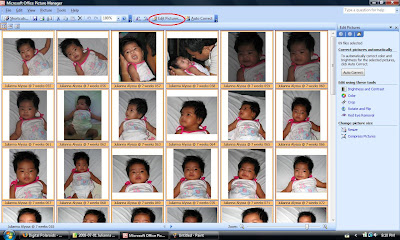
4. At your right you'll see another set of choices. Click on "Compress Pictures".
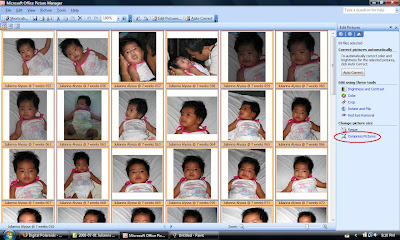
5. From there you'll see the choices according to its use. You can choose from Documents, Web Pages or Email.
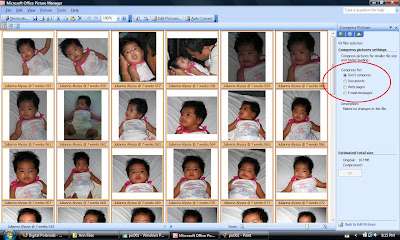
6. Below that you'll see that your photos were compressed already to your desired data. So click "OK". You will notice that your 5MB something photo will be compressed to only 800kb and below. Neat huh? Click "Ok".


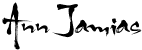



0 comments:
Post a Comment